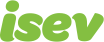October 7,2021
Magento 2 Guide: Optimising with the search term report
When a search is performed on your eCommerce website, you want to make sure that the most relevant products are in the results.
However, this can sometimes be problematic, showing relevant products alongside irrelevant ones, making it hassle for potential customers to wade through to find what they want, leading to lost sales.
In Magento, there is a really powerful feature that lets you see what people are searching for on your website, this can be done through the search term report, in Magento 2, this is found under Reports > Marketing > Search Terms.
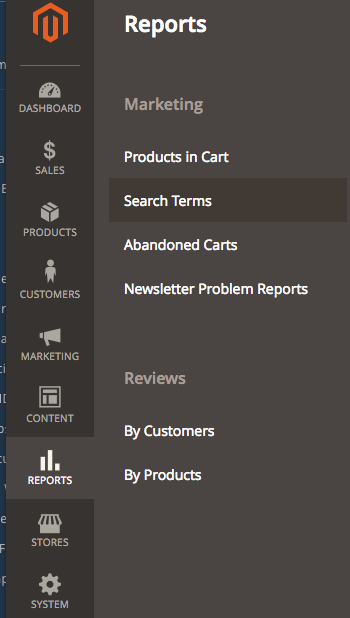
.
Now it’s all very well and good seeing what is searched for on your website, it can help you gauge the popularity of certain products or lines. But what if you could use this data to improve the customer journey, and help them find what they wanted?
For example:
You see from the search term report a lot of searches for TVs and televisions. You have a product category that contains all of your TV’s, wouldn’t it be better to send people straight there? Rather than a search results page, which contains both TV’s, DVD players and whatever else related to TV’s is on your website?
If you check your search term report and see a lot of searches for a specific product, wouldn’t it be better to send people to that page, rather than trawling through your search results page?
Answer: Yes it would!
This helps improve your visitors experience, by taking them directly to what they’re looking for. It can also improve sales, with fewer drop-offs from potential customers getting frustrated with not being able to find what they’re looking for.
There are a number of uses for this that you can try, but how do you set this up? Let’s take a look.
Need help with Magento?
We are experts in Magento, with experienced designers, developers & marketers. If you need a hand, get in touch.
How to use the search term report in Magento 2 – Quick guide
- Go to the Reports menu items.
- From here click on Search Terms, (under Marketing).
- Here, you’ll see a list of search terms.
- Click on a search term.
- On this page, add the page URL in Redirect URL field.
- Hit the Save Search button.
- Check on the front end that it works and goes to the correct page.
How to use the search term report in Magento 2 – Full guide
Ok, now let’s walk through how you do this.
Firstly, go to the Reports menu item on the left, then go to Search Terms, found under the Marketing sub-heading.
This should bring up a list of searches, with the number of times it’s been searched and the amount of results it returned.
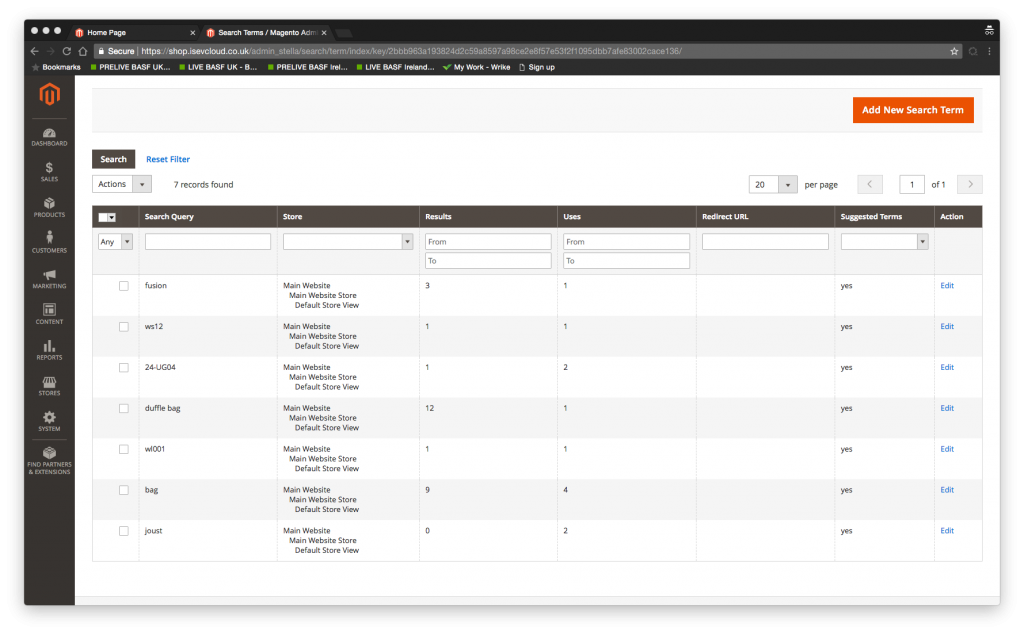
Find one that you feel could be improved by directing searchers to a specific page.
(Pro tip: If you’re not sure where to start, high volume searches, with zero results, or where the search has clear intention for a specific destination page).
Click on the search you want to edit the and you should see a page that looks like this.
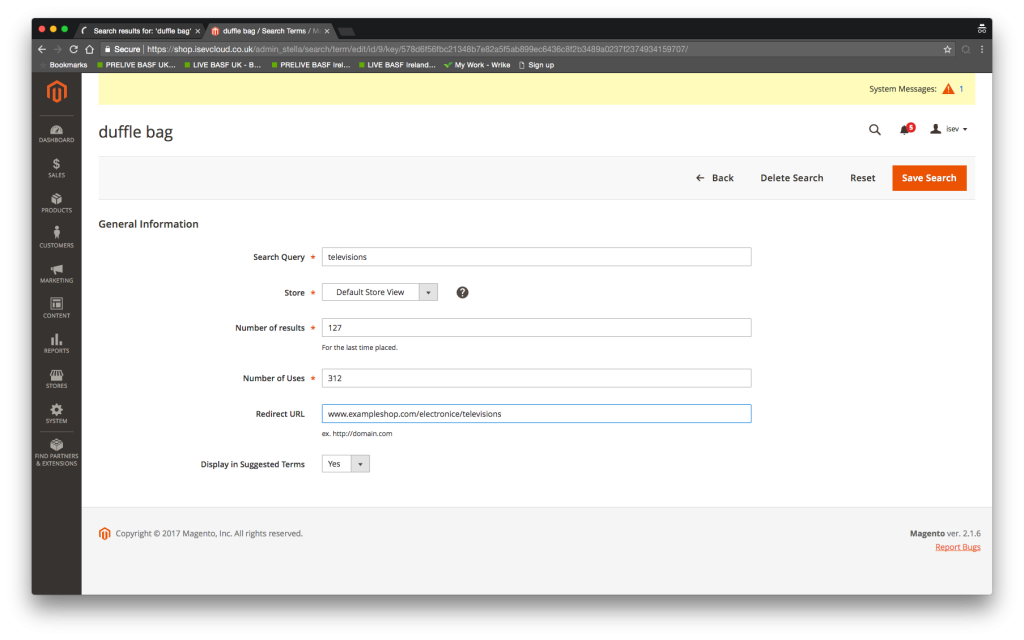
So each of the fields:
- Search Query: the search.
- Store: the store view this will apply to.
- Number of results: the number of products that matched that search.
- Number if uses: the number of times it has been searched.
- Redirect URL: the page address that they will direct to (does normal search results if left blank).
- Display in suggested terms: whether you want this to come up as a suggested search, when people use th search bar.
Add your page URL into the Redirect URL field, then hit the save search button.
Go to the front end of the website, and perform the search to make sure it goes to the correct page and that’s it!
The amount you’ll use this may range from a handful of searches to hundreds.
Just remember, if you see a search term that you have a definitive page for, this can be immensely helpful to your customers, helping them get to where they want to go that much simpler, helping you increase time on site and sales.
We are a experienced Magento Agency, working with brands both large and small. If you need any help with your Magento Store, get in touch with us today!