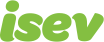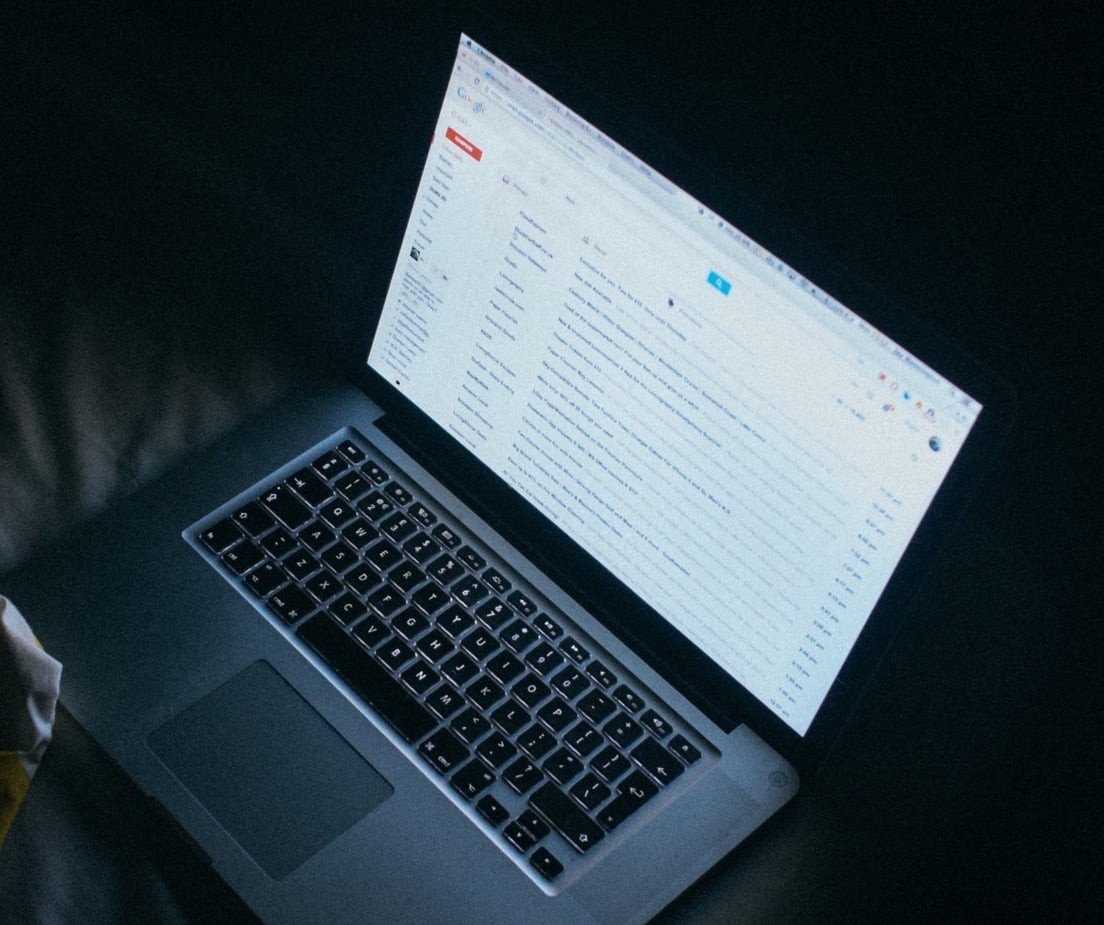
October 7,2021
Magento 2 Guide: Set Up Order Emails
Ecommerce stores need to send out various emails automatically when specific actions happen, such as order confirmations, invoices, shipping update, as well as numerous others.
Magento 2 Transactional Emails, is sent on the events or by predetermined interval related to an order, these include Magento 2 Order Confirmation emails, Order Comments, Invoice Comments Shipment as well as others.
Setting up emails for transactions etc. consists of 2 parts, first is the email template itself, second is assigning the email template to send out on the trigger you want (e.g. order confirmation when someone successfully orders).
In this example, we’ll look at setting up an order confirmation email, for this, the first thing we will need to do is create the email template.
Creating an email template in Magento 2
- Login to Magento admin area
- Navigate to Marketing > Email Templates
- Add new template
- Choose a template to load
- Edit the template
- Name and save the template
Once you’ve logged into the Magento admin area, from the Marketing menu, go to Email Templates.
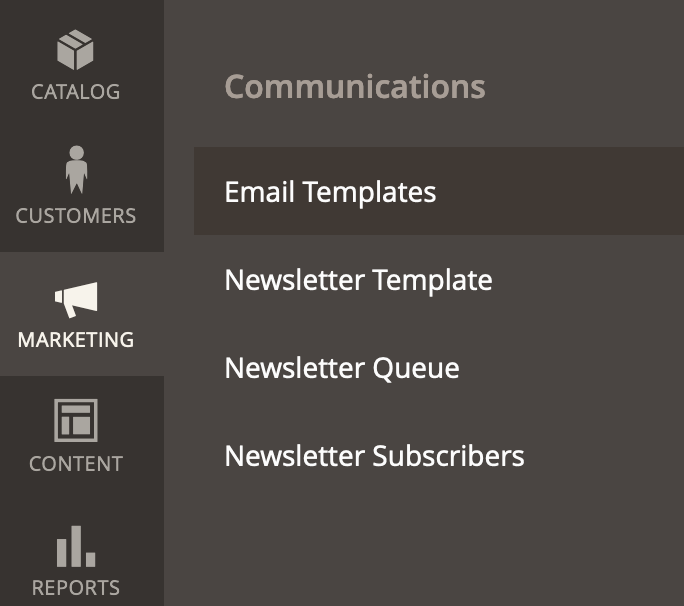
Here you will see a range of email templates, you’ll want to click on the Add New Template button.
From the dropdown, choose the template that to suit the type of email you want to send, in this case, the New Order template.
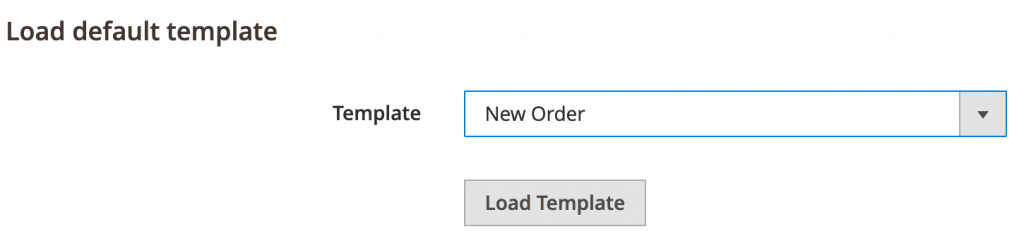
You can customise the template, however, some coding knowledge will be needed. Once you’ve finished hit the Save Template button.
Now you’ve got your template ready, you need to make it the one that’s sent out when a new order has been placed.
Need help with Magento?
We are experts in Magento, with experienced designers, developers & marketers. If you need a hand, get in touch.
Assigning Email Template
- Login to Magento admin area
- Navigate to Stores > Configuration
- In the left menu go to Sales > Sales Emails
- Expand Order section
- Change the New order confirmation email template to your template
- Set if you want to receive a copy of the email
- Save configuration
Once you’ve logged into the Magento admin area, from the left menu go to Stores > Configuration.
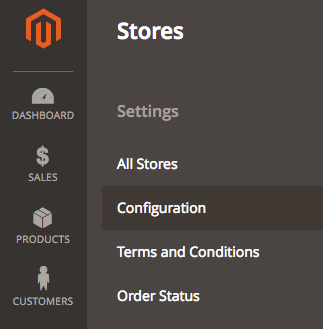
From the left menu, expand Sales and go to Sales Emails.
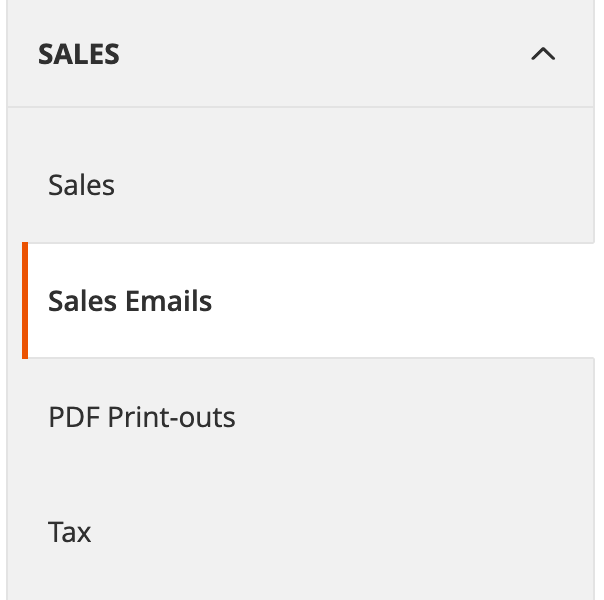
Expand the order section, the New Order Confirmation Email Sender is where you set who the order email comes from, the New order confirmation email template dropdown where you choose the template you want to use.
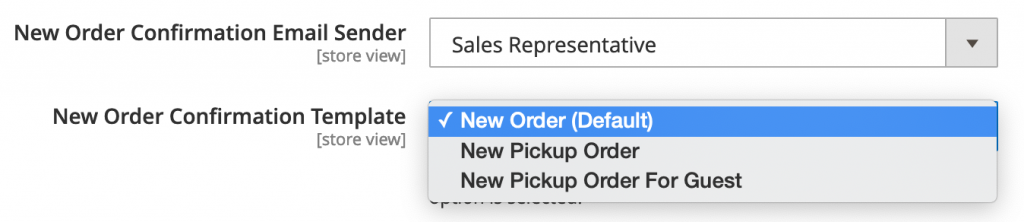
If you want to also receive a copy of the email (such as to a sales@ address), add in the email to Send Order Email Copy To, if you want to send it to multiple addresses, separate them by a comma.
From the dropdown below Send Order Email Copy Method, set whether you want BCC’d on the email or whether you want a separate copy of the email sending.
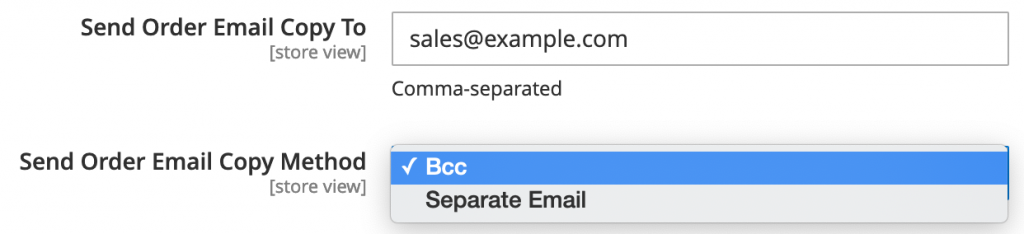
Save configuration and you are done.
We are a experienced Magento Agency, working with brands both large and small. If you need any help with your Magento Store, get in touch with us today!