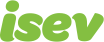October 7,2021
Magento 2 Guide: How to create a discount in Magento (complete overview)
Adding discounts to your store is an ideal way to increase sale to your website.
They’re ideal for encouraging customers to buy when combined with special occasions, such as Christmas, or can be used to entice customers to encourage to come back and buy from you again.
But how do you discounts in Magento 2?
In Magento there are multiple ways to add these promotions, but it will all depend on what you want to do.
Let’s walk through three different scenarios that you can apply these discounts in Magento 2.
Need help with Magento?
We are experts in Magento, with experienced designers, developers & marketers. If you need a hand, get in touch.
Product special price
The simplest of all, you apply a special, discounted price to products individually.
Let’s say you have excess stock of a particular laptop, it’s at £350, and want to start shifting more of them so I want a special price of £300.
A singular special price to that product to help entice people to buy it.
Quick overview
- Log into the backend of your store
- Go to Products > Catalog
- Under price, got to advanced pricing
- Enter your discounted price into the ‘Special Price’ field
- Add in a start and end date if needed
- Click done then save product
Complete guide for individual product discounts
Now let’s walk through the process, once you’re logged into the back end of your Magento store, navigate to Products > Catalog.
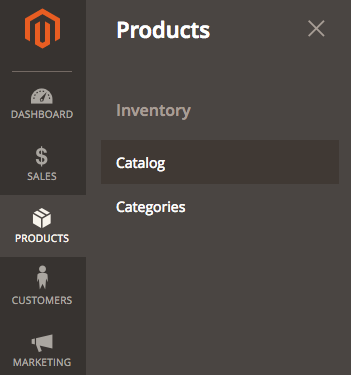
Find the product you want to apply a discounted price to and then go to edit.
Once in the product, scroll down to price and click the ‘Advanced Pricing’ underneath.
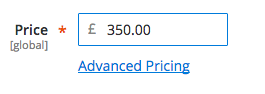
Here you’ll have a new pop-up open. Enter you new price into the field called ‘Special Price’, click Done, then Save.
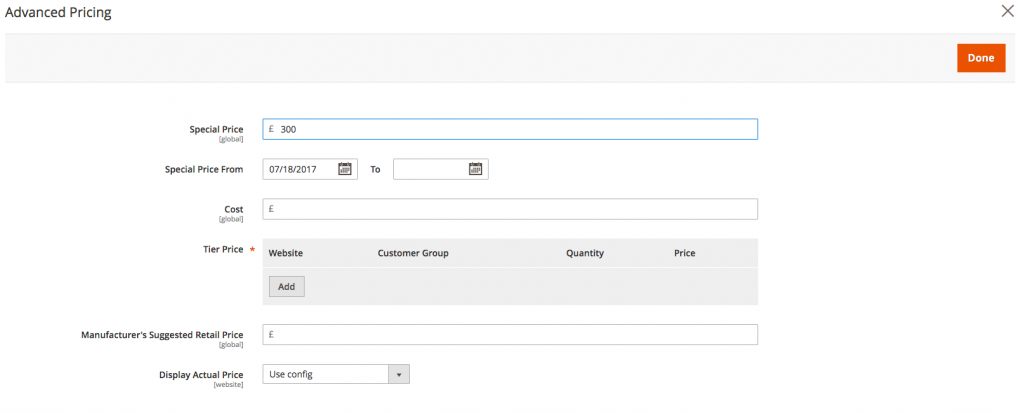
That’s it! If you now navigate to your product on the website, you should now see it with your products special price.
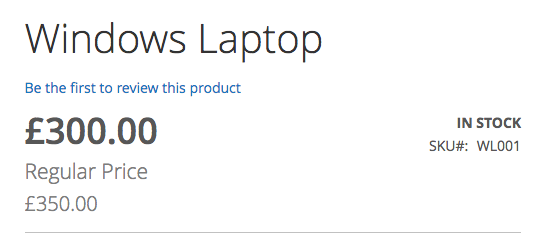
Need help with Magento?
We are experts in Magento, with experienced designers, developers & marketers. If you need a hand, get in touch.
Cart rules discounts
When you want to create promotional codes, you’ll need to create a Cart Price Rule.
You can use this as an incentive to entice customers to buy from you again by adding a coupon code in with their delivery.
When they receive their package, as well as the product, inside there’s a ‘Get £10 off when you spend £50’ discount coupon.
If they’re happy with your product and service, why would they not buy from you again?
Quick Overview
- Log into the backend of your store
- Go to Marketing > Cart Price Rules
- Click Add New Rule
- Name your rule
- Status: set to active
- Websites: select the websites you want it applied to
- Customer Groups: set the customer groups this should apply to
- Coupon: set to ‘Specific Coupon’
- Enter your coupon code
- Under Conditions, set the subtotal to 50
- Under Actions, set fixed amount discount to 10
- Finish by clicking save
Complete guide
Once you’re in the back end of the system, navigate to Marketing > Cart Price Rules.
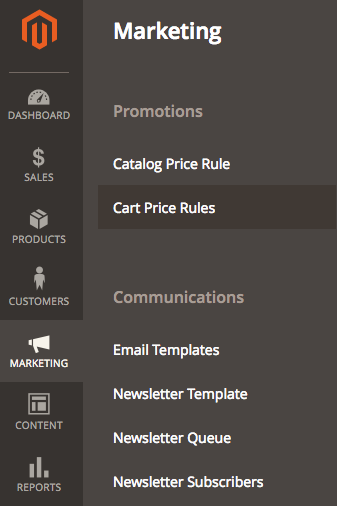
Once here you’ll see a table, don’t worry if it’s blank, we’ll be adding our first discount coupon in here now, click the Add New Rule button.
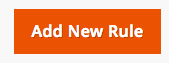
First, let’s name our rule, in this case it will be ‘£10 off £50 spend’ and make sure the active is turned on Yes.
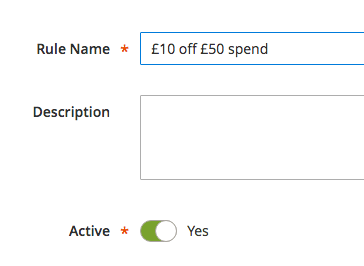
Select the website and customer groups you want it to apply to, in my case it will be main website and all customer groups.
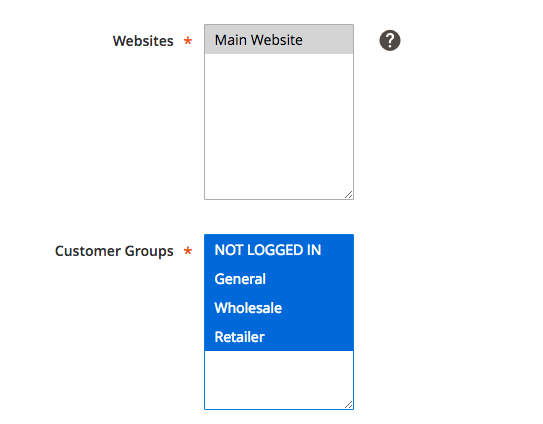
Now scroll to the Coupon drop down and select Specific Coupon, below you’ll be able to type in the coupon you want customers to use.
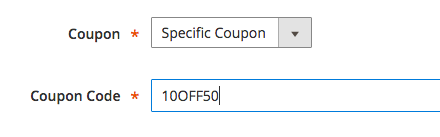
If you want to limit the amount of uses the coupon has, or the amount of times a customer can use it you can.
Skip the priority field (we’ll quickly talk about this shortly) and expand the conditions tab.
Here, we’re going to set the rules that the coupon code will be applied, click on the green + to start adding conditions.
There’ll be a list of different ones here that you can test later, for now we only need to select Subtotal.
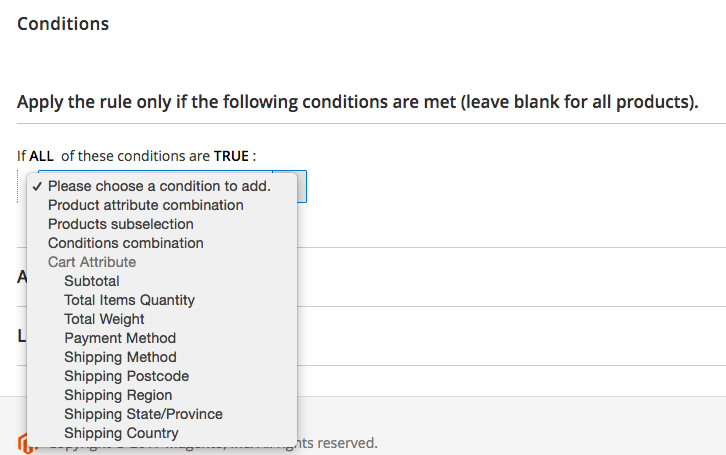
Now we’ll get a line saying ‘If ALL of these conditions are TRUE :
Subtotal is … ‘,
Click on the word ‘is’ and change it to ‘equals or greater than’, now click the … and an empty field will pop up, enter 50 into here.
The condition should now look something like this.
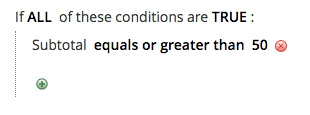
Now expand the actions tab, make sure apply is on Fixed amount discount, in Discount amount enter 10.
Change Discard subsequent rules to Yes (now it can’t be used in conjunction with other discounts) and change free shipping to no.
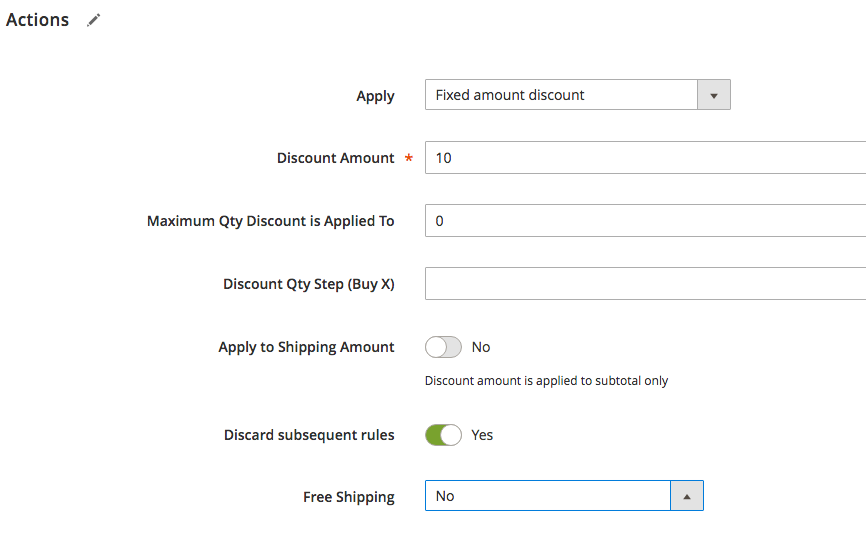
Hit the save button and now you’re done, you’ve created your first discount code, congratulations!
Now a quick mention about the priority field, priority lets you specify, which coupons hold greater precedent when multiple are used.
If for example you have the coupon we’ve just created above, and another 20% off coupon for example.
We’ve set the Discard subsequent rules to yes, so they can’t be used with each other, so the one with the higher priority will be applied.
If we set the 20% coupons priority higher (Priority: 100) than the £10 off £50 (Priority: 10), if both are applied, the 20% will have priority and will be the one used.
Need help with Magento?
We are experts in Magento, with experienced designers, developers & marketers. If you need a hand, get in touch.
Catalog price discounts
Catalog price rules are similar to the individual product discounts, but allows you to apply in bulk to a range of the catalogue, categories, based on product attributes etc.
So let’s say Black Friday is coming up, and to maximise your sales, you want a bulk 25% discount on all products, that lasts from Friday to Sunday.
Quick Overview
- Log into the backend of your store
- Go to Marketing > Catalog Price Rules
- Click Add New Rule
- Give your rule a name
- Status: set to active
- Websites: select the websites you want it applied to
- Customer Groups: set the customer groups this should apply to
- Under Actions tab, select apply to ‘Apply as percentage of original’
- Set the discount amount to 25
- Click save and you’re done
Complete guide
So you’re logged into the backend of your Magento 2 store, navigate to Marketing > Catalog Price Rules.
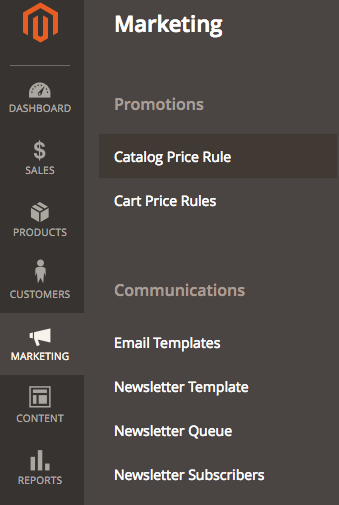
Click new rule and start by giving your discount a name, in this case Black Friday Sales and make sure the status is set to Active.
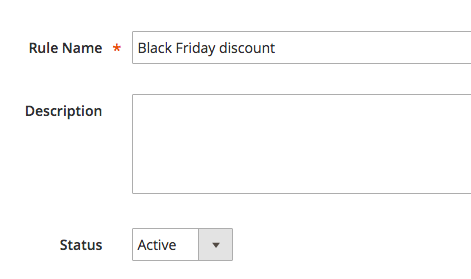
Choose the website and customer groups you want it to apply to, in my case it’s main website and all customer groups.
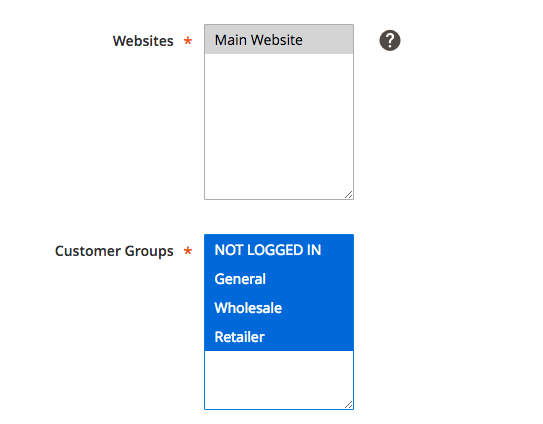
In the From and To sections, set the start and end dates you want the discount rule to apply to, so for Black Friday 2017 I’d set From 24/11/2017, To 26/11/2017, so it’s active the whole weekend.
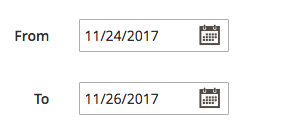
We’ll skip conditions in this case as we want to apply it to the whole website (if you wanted only specific categories for example you could set that here).
Go to Actions, set Apply to ‘Apply as percentage discount of original’, in Discount amount we’ll put 25%.
If we don’t want to let other discounts be applied as well (including discount codes), we’ll set the ‘Discard subsequent rules’ to yes.
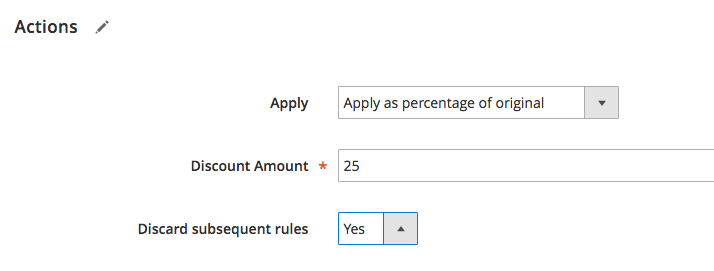
Hit Save, now this 25% percent discount will be applied to the whole website between the specified dates, no need to do anymore!
Now you know how to apply a special price to a single product, create a discount code and apply a site wide bulk percentage discount.
There is much more you can do with these discount rules, with many more variables to use.
Have a play and experiment and see what you can come up with. We’ve also written about the most popular discounts and how to add them in Magento.
We are a experienced Magento Agency, working with brands both large and small. If you need any help with your Magento Store, get in touch with us today!