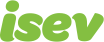October 7,2021
Magento 2 Guide: How to add the 5 most popular discounts
Any eCommerce website will know the benefits of discounts to help drive more sales. These can range from sitewide discounts for holidays such as Christmas or January sales, to discounts codes for loyal customers or to encourage people to return and place additional orders.
We’ve all likely been swayed by the limited time January sales to complete a purchase, or at the checkout, gone hunting for a discount code when we’ve seen that shiny ‘apply discount code’ box. So the effect discounts and special offers have, can be significant.
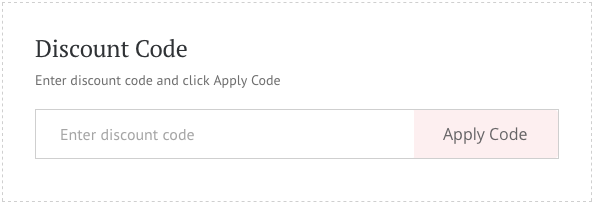
With Magento 2, there is a lot of functionality allowing you a lot of customisability and potential for creating different discounts. But if you’ve not really used it, it can be difficult to understand what it’s capable of.
To begin with, we have to choose from Cart or Catalog price rules, which can start us off on a bad foot if we’re not sure what we want.
So what’s the difference between these two?
- Catalog price rules, apply to the discounts on a catalogue level, so to the products directly on the shop front. This includes things such as sitewide or category discounts.
- Cart price rules, on the other hand, are only calculated and applied in the cart, if the specified conditions are met. This can range from free delivery when a certain cart total is met, to discount codes to flat amount discounts.
So if you want a discount directly applied to the products, we’ll want to use catalog price rules. If we don’t want the discount to directly be applied to the products, and instead it’s only a special offer once you’ve met certain conditions, it’s a cart price rule.
We’ve previously looked at an overview of how to add discounts in Magento with some examples. Here, we’ll be looking at some more specific example that go beyond the simplicities of the overview complex discounts.
We’ll show you how to add the most popular discount types, in ten easy steps (or less). Even if you’re a Magento veteran, there still might be some new ideas new to try out.
Note: The examples shown will be on Magento 2. For those of you using Magento 1, adding the process will be much the same.
Need help with Magento?
We are experts in Magento, with experienced designers, developers & marketers. If you need a hand, get in touch.
1. Buy X get Y Free (Buy 2 get 1 free)
- Go to Marketing > Promotions > Cart Price Rules
- Add New Rule
- Assign a name, the website and customer groups.
- In Actions, change Apply to Percent Discount: Buy X, Get Y Free.
- In Actions, add the ‘SKU is …’ and add the product SKU.
- Set discount amount to 100.
- Maximum Qty discounts applied, put 1.
- Discount Qty step (buy X), put 3.
- Have ‘Apply to shipping amount’ set to no.
- Save.
In this, we’ll be looking at how to set up a Buy X and get Y item for free. A nice discount if you’ve got a large number of a product and you want to sell them, encouraging customers to buy more to get the additional free one.
In this scenario, we’ll be setting up a discount where you buy two of a product to get a third for free, once you understand how this works, you can change this to getting a discount on the additional products, buying a product and getting a different product free and so on.
To begin with, in the Magento 2 menu and head to Marketing > Promotions > Cart Price Rules and click to add new rule.
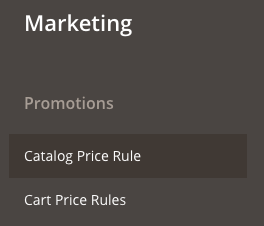
We’ll start by filling out the basics of a name, highlighting the store views it applies to, setting to enabled etc.
Now we go to the Actions tab to set the type of dicscount and the product it applies to.We do this be changing the Apply to Percent Discount: Buy X, Get Y Free.
Now the settings you want to set here are
- ‘Discount amount‘ to 100
- ‘Maximum Qty discounts applied‘ to 1
- ‘Discount Qty step (buy X)‘ to 3.
To walk you trough what each of these settings does in reverse order (which oddly is how it makes most sense), Discount Qty step (buy X) defines the number of products you have to buy to qualify, which we set as 3. Maximum Qty discounts applied to is Y, how many products from the 3 will be discounted, so we set this as 1. Finally, the Discount amount is the percentage discount of Y, we want Y to be free, so we set this as 100.
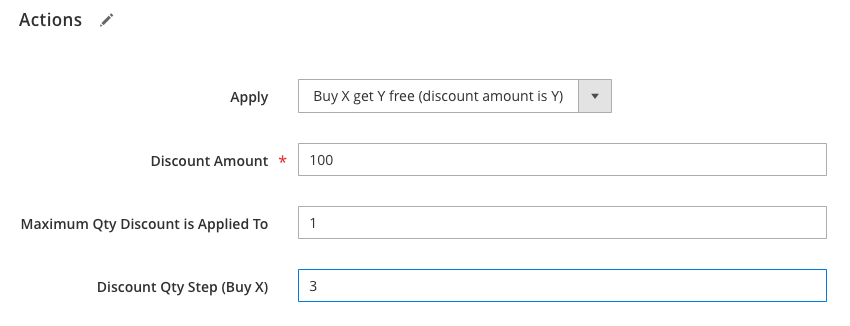
This then sets the amount you’ll get Y (the discounted product) for 100% off, the percentage off is only applied to 1, and for the discount to apply, 3 must be purchsed.
Then we need to assign which product it will apply to, we do this just below where it says ‘If ALL of these conditions are TRUE’, set the condition to ‘SKU is‘ and adding the relevant SKU.
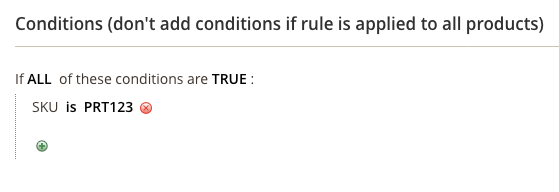
Set free shipping to no, so as not to interfere with your current shipping costs, and then click save to apply the discount.
Need help with Magento?
We are experts in Magento, with experienced designers, developers & marketers. If you need a hand, get in touch.
2. Hurdle based discounts (spend £50 for free delivery)
- Go to Marketing > Promotions > Cart Price Rules.
- Add New Rule.
- Assign a name, the website and customer groups.
- In Conditions, Subtotal equals or greater than 50.
- ‘Apply to shipping amount’ change to yes.
- ‘Free shipping’ change to ‘for shipment and matching items’.
- Save.
Here we’ll be looking at adding a hurdle based discount, good to help customers spend that little bit more to qualify for the discount and free delivery is always a bonus and something customers have come to expect when shopping online.
For this, the hurdle to get the free delivery will be £50, which you can then adapt to be the amount you want.
Let’s start as normal in the Marketing > Promotions > Cart Price Rules and add a new rule. We’ll set the name of our rule and setting the website views it applies to.
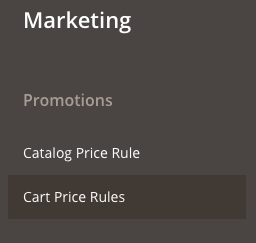
Now head to conditions and set up it so that if the Subtotal is equal to or greater than 50, this sets the minimum cart value customers will need to reach. If you sell internationally and only want to apply this to a specific country (such as UK), you can add a condition for ‘Shipping country is UK’.
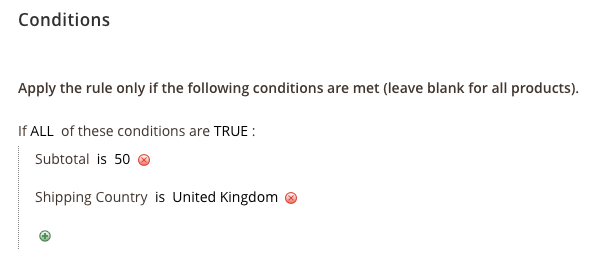
In Actions check the ‘Apply to Shipping Amount’ to yes, and for the ‘Free Shipping’ drop-down, change this to ‘For shipment and matching items’, save and you’re done.
Need help with Magento?
We are experts in Magento, with experienced designers, developers & marketers. If you need a hand, get in touch.
3. Create a discount code (20% off)
- Go to Marketing > Promotions > Cart Price Rules.
- Add New Rule.
- Set a name, the website and customer groups.
- Set Coupon to ‘Specific Coupon’ and enter your coupon code.
- Set number of uses per coupon and per customer (leave blank if no limit).
- In Actions, change Apply to Percent of product price discount.
- In discount amount, put 20.
- Have Apply to shipping amount set to no.
- Save.
Here we’ll create a percentage based discount code. These are ideal as ways to get people back to the website to place additional orders. Another idea is to have these added to popular discount code websites so that if a potential customer leaves the basket to find one, they will be greeted with an extra incentive to finalise the order.
We’ll start by heading to Marketing > Promotions > Cart Price Rules and going to Add new rule.
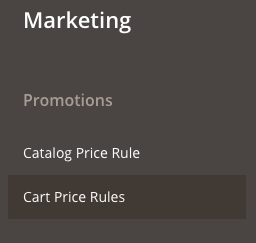
We’ll set the name, the websites we want it to apply to and the customer groups. Set Coupon to ‘Specific coupon’ and set what the code will be. If you wish to set the number of total uses or uses per customer you can, otherwise leave blank if you don’t want any useage limits.
Go to Actions and change Apply to ‘Percent of product price discount’ and set the discount amount to 20. Make sure ‘Apply to shipping amount’ is set to no and save.
Need help with Magento?
We are experts in Magento, with experienced designers, developers & marketers. If you need a hand, get in touch.
4. Fixed amount discount code (spend £50 or more, get £10 off)
- Go to Marketing > Promotions > Cart Price Rules.
- Add New Rule.
- Assign a name, the website and customer groups.
- Set Coupon to ‘Specific Coupon’ and enter the code.
- Set the uses per coupon and per customer (if no limit leave blank).
- In Conditions, add ‘Subtotal is equals to or greater than 50’.
- In Actions, change ‘Apply’ to Fixed amount discount’ and set the amount to 10.
- Have Apply to shipping amount set to no.
- Save.
Here we’ll be combining a little bit from the previous two rules and learn how to set up a fixed amount discount code of £10, and add in a hurdle of a minimum £50 spend. This helps us avoid giving someone a ‘free order’.
You can use this type of discount as a way to get customers to come back and shop with you again. Emailing this a few days after they’ve placed their first order can help drive them back to place a second.
To begin with, we’ll head to the Marketing > Promotions > Cart Price Rules to add a new rule.
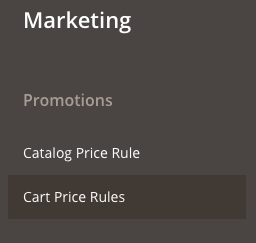
Set a name, select the websites and customer groups this applies to. Assign the code and number of uses per customer.
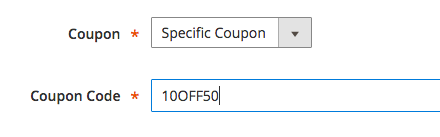
Go to Conditions and add the condition of ‘Subtotal is equals to or greater than 50’.
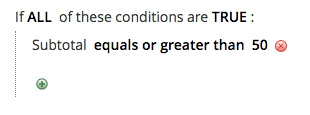
Go to Actions and change Apply to fixed amount discount and specify the amount as 10. This then sets the amount you’ll get off as £10
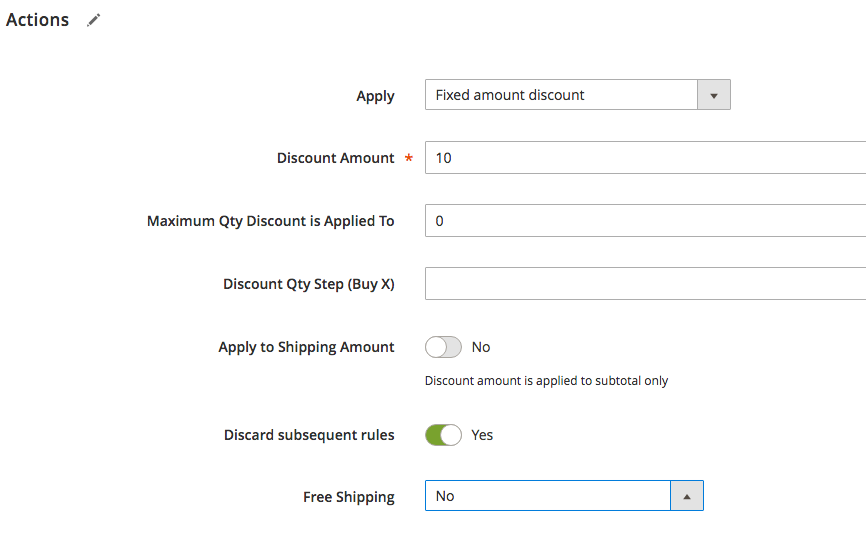
Make sure Apply to shipping amount is set to no and save.
Additional: You can easily change this from a fixed amount discount to a percentage by changing Apply under Actions to ‘Apply to percent of product price discount’. This will then let people get percentage discount after they reach a minimum spend of £50.
Need help with Magento?
We are experts in Magento, with experienced designers, developers & marketers. If you need a hand, get in touch.
5. Percentage based discount (20% off the whole website)
- Go to Marketing > Promotions > Catalog Price Rules.
- Add New Rule.
- Assign a name, the website and customer groups.
- In Actions, set Apply to ‘Apply as percentage of original’.
- In discount amount, set it to 20.
- Discard subsequent rules to Yes.
- Save and apply rule.
Here we’ll look at how to apply a sitewide discount of 20%. You can use this for discounts such as the January sales, where people come looking for specials and expect sitewide discounts.
Let’s start by heading to Marketing > Promotions > Catalog Price Rules and Add new rule.
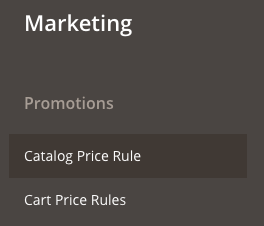
Name the rule and set the websites and customer groups it applies to. Head to Actions and change Apply to ‘Apply as percentage of original’, and add the discount amount as 20. This then sets the the discount type to be a percentage and the amount to be 20%.
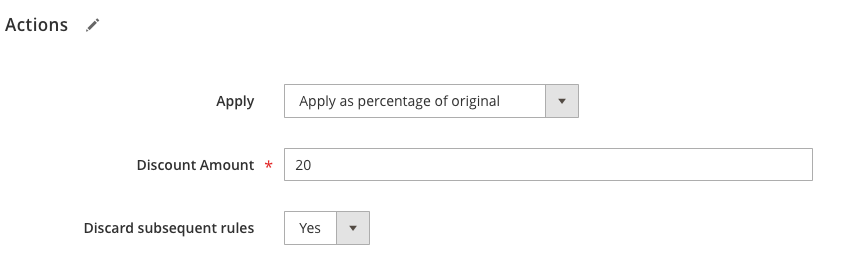
Check the discard subsequent rules to yes, this will stop additional discounts being applied on top if this discount, hit ‘Save and apply rule’ to apply it to your store (you may need to flush cache).
Additional: Want this to only apply to a specific category? It’s an easy change. In Conditions add a condition for a category, it should look something like ‘Category is ….’ and specify the category you want.
Bonus: Bundled products
Not quite the same as the discounts we’ve just looked, however, it’s another excellent way of offering a discount. Instead of applying a code or discount, what you can do is find similarly grouped products that people are likely to want to buy together (such as male grooming items) and sell them together as a set, but at a lower price than it would be to buy them separately.
Something like a shaver, additional blades for the shaver, shaving foam and aftershave face balm. This helps you then improve your sales and the customer feels like they’re getting a better deal by getting the set.
For more information on creating bundle products, check out our guide on how to add a Magento bundle product.
What we’ve looked at is only part of what’s possible with Magento, keep testing and experimenting to see what’s possible with the discount options available.
We are a experienced Magento Agency, working with brands both large and small. If you need any help with your Magento Store, get in touch with us today!